![]()
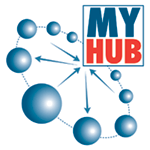 Frequently Asked Questions About My HUB
Frequently Asked Questions About My HUB
- What is My HUB?
- How do I log into My HUB at work?
- Can I log into My HUB from my home computer?
- How do I get a User ID (E-Sign-On) and password?
- What if I forget my User ID and/or password?
- How do I change my password?
- How do I change my User ID (E-Sign-On)?
- How do I change my challenge response question?
- I am having trouble signing into My HUB. What do I do?
- I can't access the My HUB site. What do I do?
- How secure is My HUB?
- How can I ensure the security of my information?
- If I leave UPMC, will I still have access to My HUB?
- Who do I contact if I have a question about My HUB?
Additional troubleshooting tips
If your question was not answered above, contact your Human Resources representative or your manager for more assistance.
- What is My HUB?
My HUB is a self-service website for all UPMC staff. The website provides links to view and make changes to your personal, benefits, and payroll data. My HUB also has expanded functionality for eProcurement, eVoucher, submitting expenses, and financial reporting. Every UPMC staff member has access to My HUB.
Top
- How do I log into My HUB at work?
On the homepage of UPMC Infonet (infonet2.upmc.com) click on the My HUB tab at the top left. You will be prompted to sign on to the system. Enter your User ID (E-Sign-On) and password, then click the Sign In button. Do not press the enter key on your keyboard.
Top
- Can I log into My HUB from my home computer?
If you have Internet access at home, you can access My HUB through Infonet. Type the address for Infonet (infonet.upmc.com) into the address line of your web browser. Use of Internet Explorer version 7.0 or higher is recommended. After entering Infonet, you can access My HUB by clicking the My HUB tab.
Top
- How do I get a User ID (E-Sign-On ID) and password?
When you visit My HUB for the first time, you will click on the "First time users click here" link to begin the registration process. You will need to enter your Employee ID (this eight-digit number is found at the top of your pay stub or can be obtained from your supervisor), your Social Security number, and date of birth. After entering this information, your User ID (E-Sign-On ID) will be generated and you will be asked to select a password of your choice.
Your password should be at least six characters long but no more than 14 characters. The password is case sensitive; please pay close attention to whether your caps lock key is on or off when entering your password.
Click here for detailed instructions on registering for your My HUB E-Sign-On account.
Top
- What if I forget my User ID and/or password?
If you forgot your User ID (E-Sign-On ID), select the "I forgot my E-Sign-On ID" link on the login page. You will then be asked for your Employee ID, date of birth, and either your Social Security number or the answer to your challenge question. (Note: Your challenge response question and answer was created at the time you first registered for your User ID (E-Sign-On ID). See question 8 for instructions on changing this question.) After supplying this information, your My HUB E-Sign-On ID will be displayed.
If you forgot your password, click on the "I forgot my E-Sign-On Password" link on the login page. You will then be asked for your My HUB E-Sign-On ID, date of birth, and either your Social Security number or the answer to your challenge question. (Note: Your challenge response question and answer was created at the time you first registered for your User ID (E-Sign-On ID). See question 8 for instructions on changing this question.) After supplying this information, you will be asked to enter a new password. Note: it may take up to five minutes for your password change to take effect.
Top
- How do I change my password?
You may change your password on the My HUB login page by selecting the "Change your password" link. You will need your User ID (E-Sign-On ID) and your current password. After you have selected and input your new password, you will see a message that your password has been successfully changed. If you have an e-mail account, you will also receive a confirmation e-mail. Note: it may take up to five minutes for your password change to take effect.
Top
- How do I change my Uer ID (E-Sign-On ID)?
To change your User ID (E-Sign-On ID), first log into My HUB using your present User ID and password. Select the "Access IMS functions" link, then select the "Identity Management System" link. Click on "My Profile" tab and select "Change E-Sign-On Identity." Follow the instructions on the page to create your new User ID (E-Sign-On), and then click "Proceed with Request." - How do I change my challenge response question?
Your challenge response question can be used as verification when you have forgotten your User ID (E-Sign-On ID) or password. It is created at the time you register for your account, defaulting to "What is your SSN?" However, this can be changed at any time.
To change your challenge response question, first log into My HUB. Select the "Access IMS functions" link, then select the "Identity Management System" link. Click on "My Profile" tab, then select the "Change Challenge Response" link. Update the question and answer and click Submit. Click on "Only use challenge response as my validation" if you want this to be a mandatory part of the validation process when you have forgotten your User ID (E-Sign-On ID) and/or password.
Top
- I am having trouble signing in to My HUB. What do I do?
If you have already registered for your User ID (E-Sign-On ID) and password (see question 4) and have already followed the instructions for a forgotten ID and/or password (see question 5) and continue to have difficulty logging in, it may be that your account is locked out. Click here to attempt to unlock your account. If you continue to have problems signing in to My HUB, call the ISD Help Desk at 412-647-HELP (4357).
Click here for additional troubleshooting tips.
Top
- I can't access the My HUB site. What do I do?
If you are at work, first, make sure you can access Infonet (infonet.upmc.com). If you can't access Infonet, contact your local Help Desk. If you can access Infonet but are unable to access My HUB, try again in a few minutes to make sure the system was not temporarily unavailable. If you continue to have problems accessing My HUB, call the ISD Help Desk at 412-647-HELP (4357).
If you are at home, make sure you are connected to the Internet. If so, check to see if you can visit another Internet page. If you cannot access other webpages, contact your Internet service provider for help. Otherwise, contact your local ISD Help Desk.
Click here for additional troubleshooting tips.
Top
- How secure is My HUB?
One of UPMC's highest priorities is to ensure your privacy and peace of mind by employing some of the most advanced online security measures in the industry. We maintain physical, electronic, and procedural safeguards to protect your information:
-Your first level of security is your User ID (E-Sign-On ID) and password.
-Your second level of security is the Secure Sockets Layer (SSL). SSL is software-based security that encodes data before it is transmitted over the Internet. An icon, such as a lock or key, will be displayed in the lower right-hand corner of your browser's window to let you know that your browser's encryption is active.
-Your third level of security are the UPMC servers. A server is where the My HUB software application is housed. UPMC's servers offer protection by using a firewall and industry standard encryption technologies.
Click here for more information regarding the security features of My HUB. - How can
I ensure the security of my information?
-Never reveal your User ID (E-Sign-On ID) and/or password to anyone.
-Change your password frequently. (see question 6)
-Always sign off when leaving My HUB.
-Always close your browser window when you are finished.
-Never leave your computer when you are logged onto My HUB.
-Always make sure that you retrieve printed information from the printer.
Top
- If I leave UPMC, will I still have access to My HUB?
Terminated employees have limited access to My HUB until the end of April in the year following the calendar year of termination.
Top
- Who do I contact if I have a question about My HUB?
- For questions regarding Employee Benefits, Payroll, or UPMC Health Plan including questions about
the MyHealth program, please contact DirectLink at 1-800-994-2752 and listen for the appropriate prompt.- For questions regarding your My HUB user ID, password, or account locks,
please contact the UPMC Help Desk at 412-647-HELP (4357).- For questions regarding eProcurement or the UPMC expense account and
product ordering system, please contact 412-647-8070.- For all other questions, please contact 412-647-1408.
Top